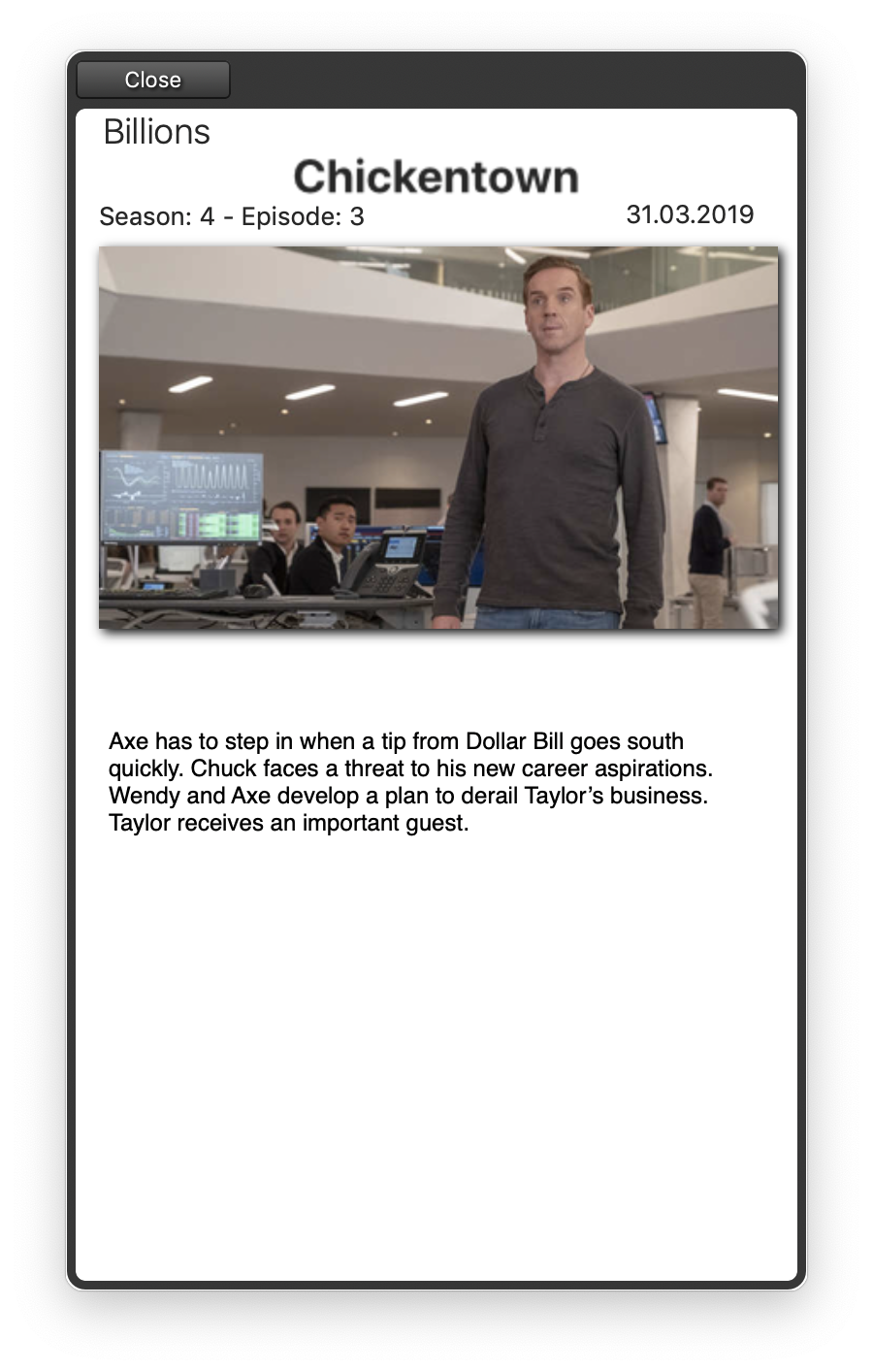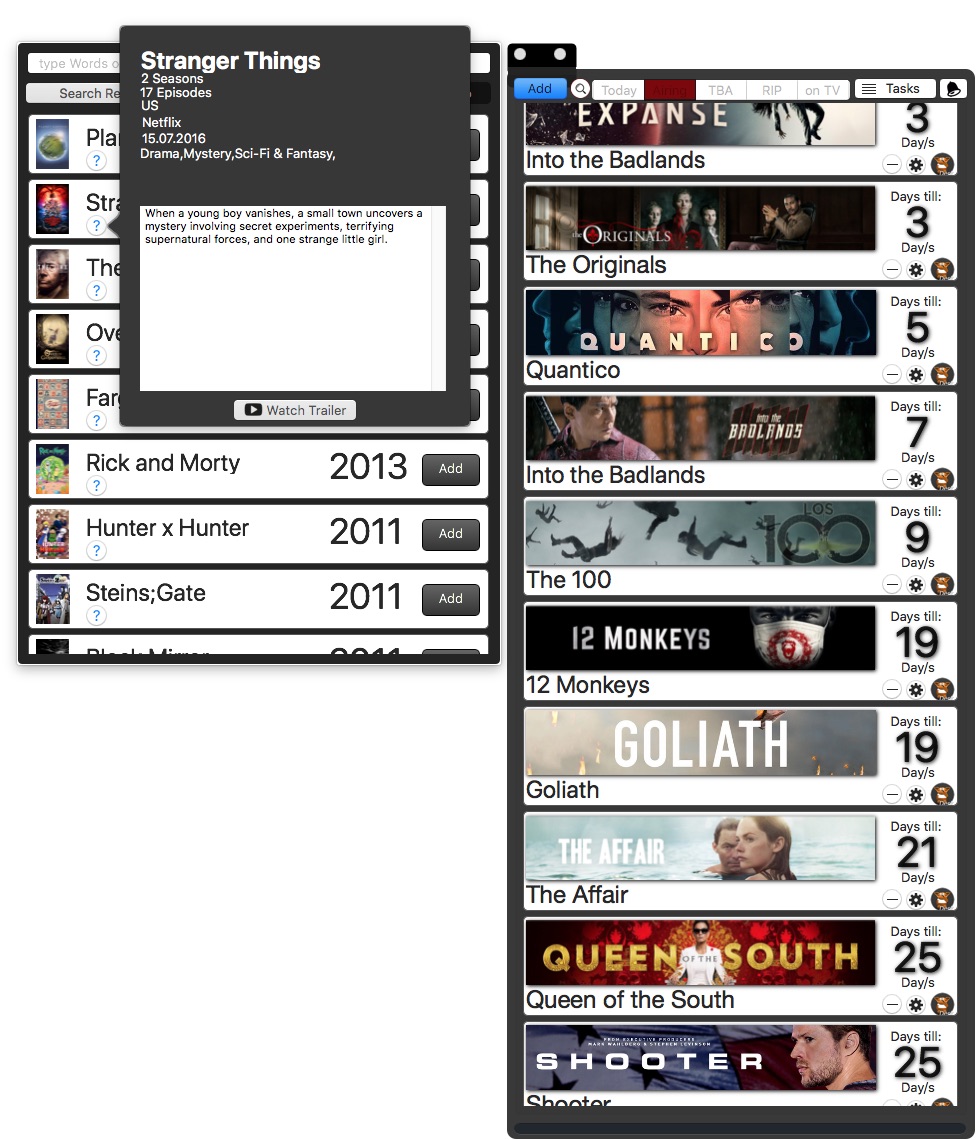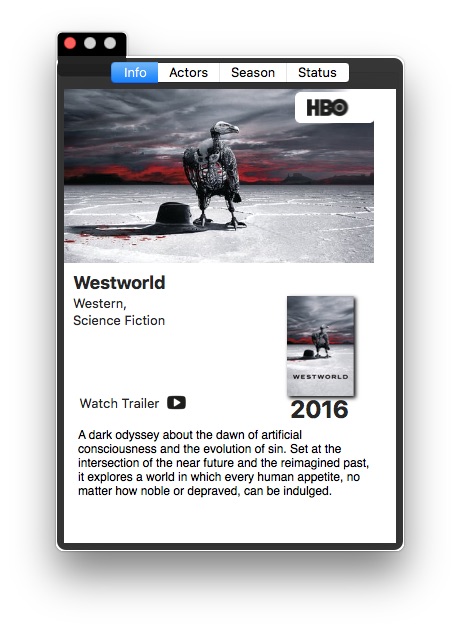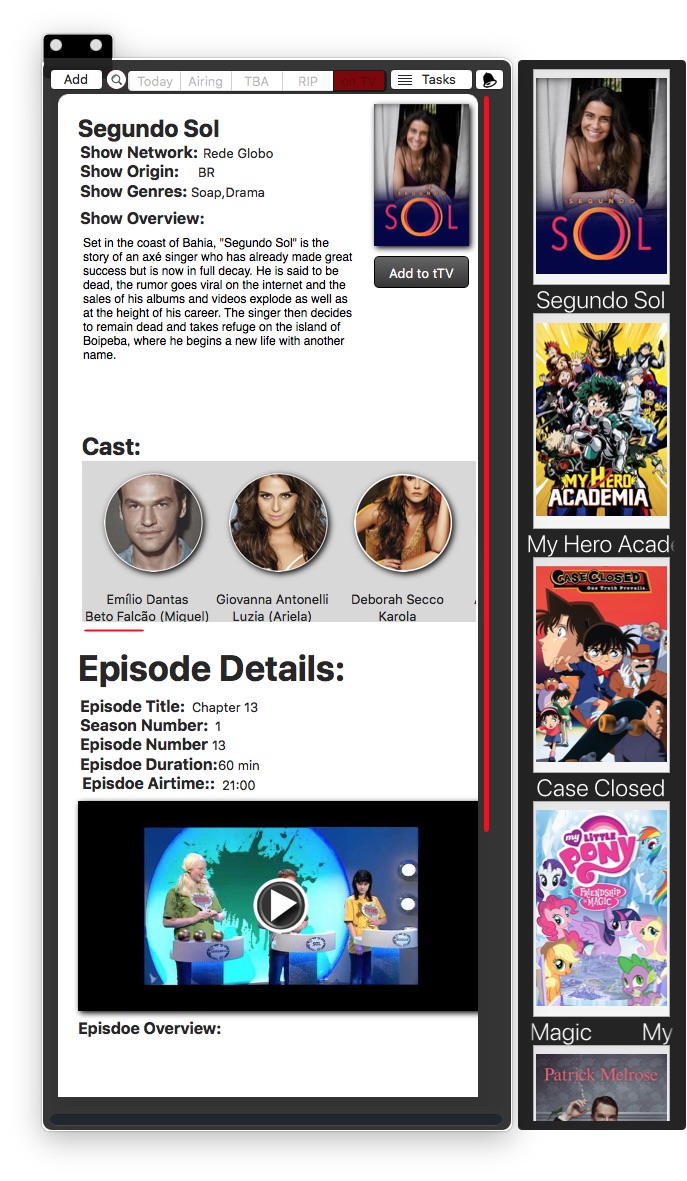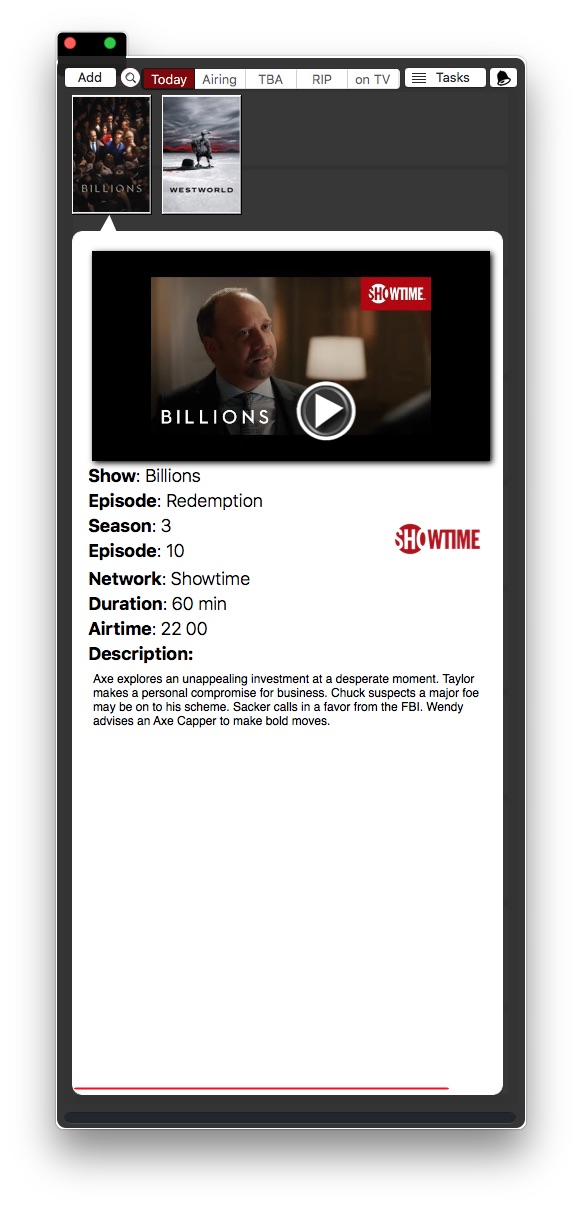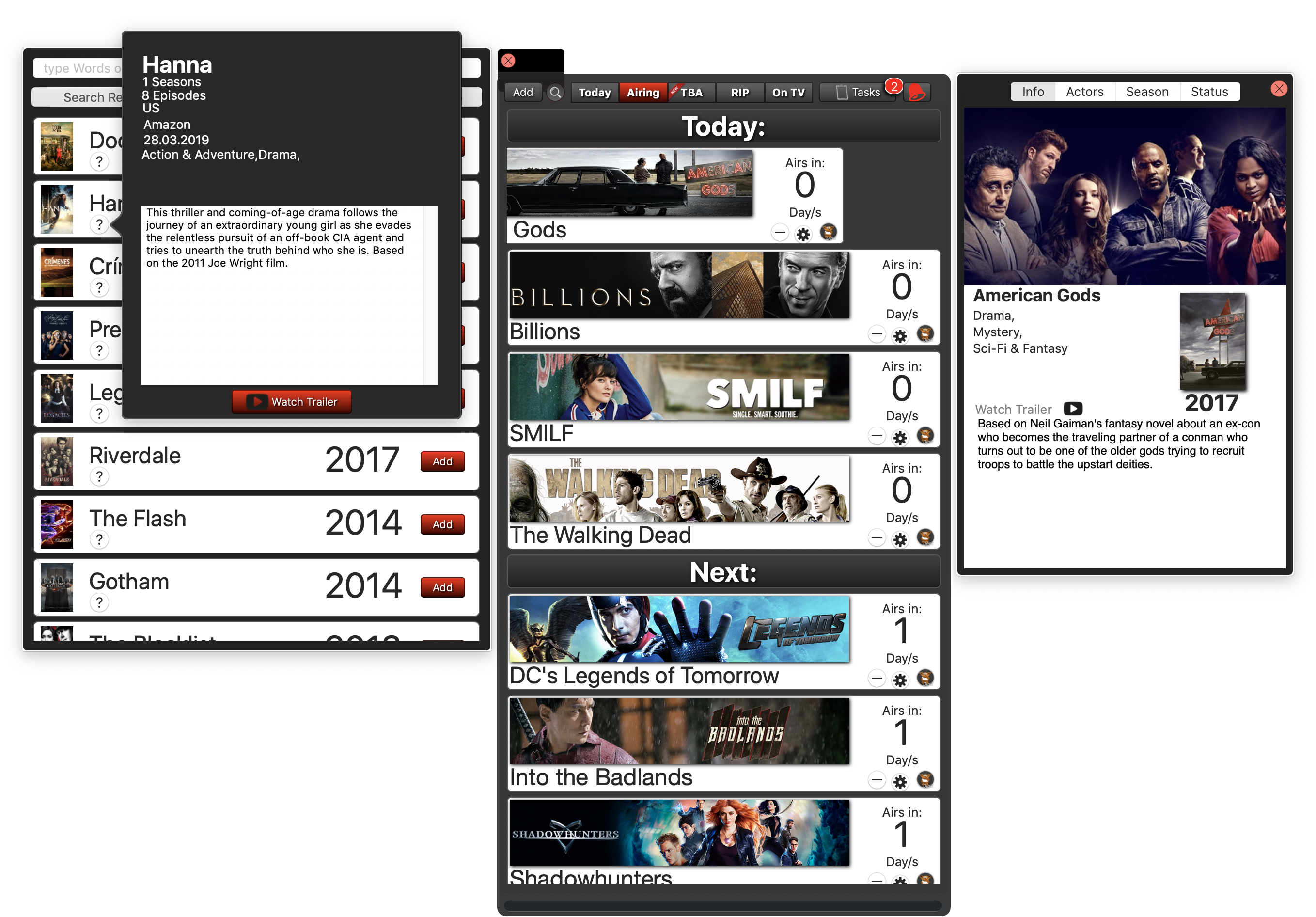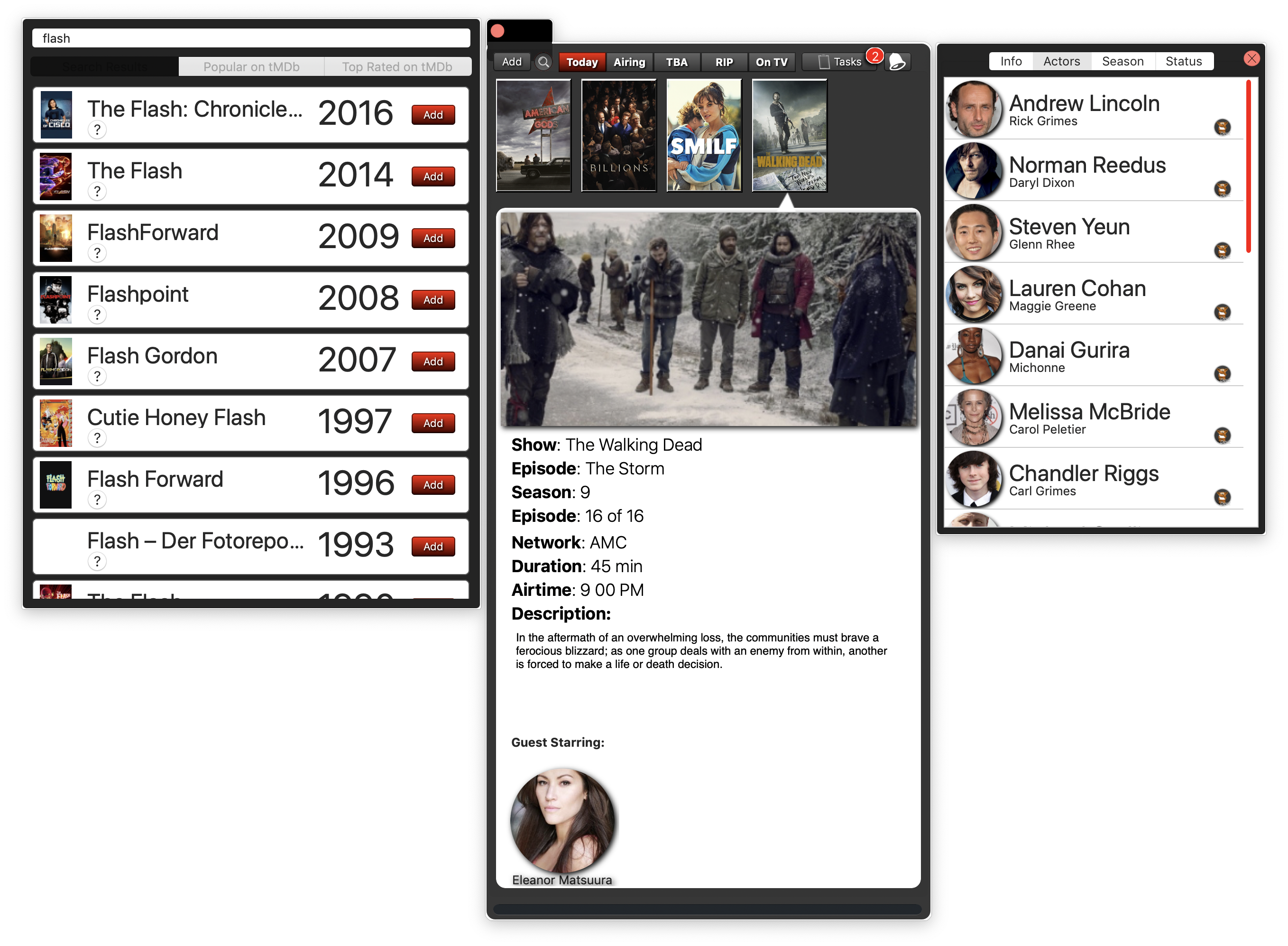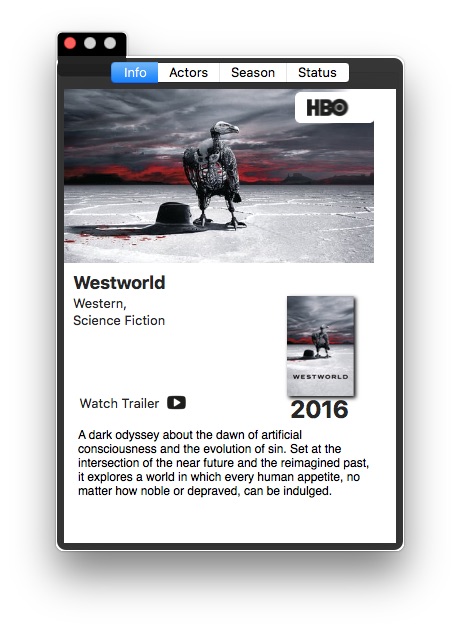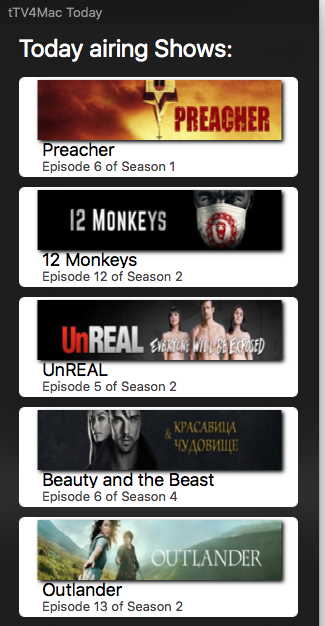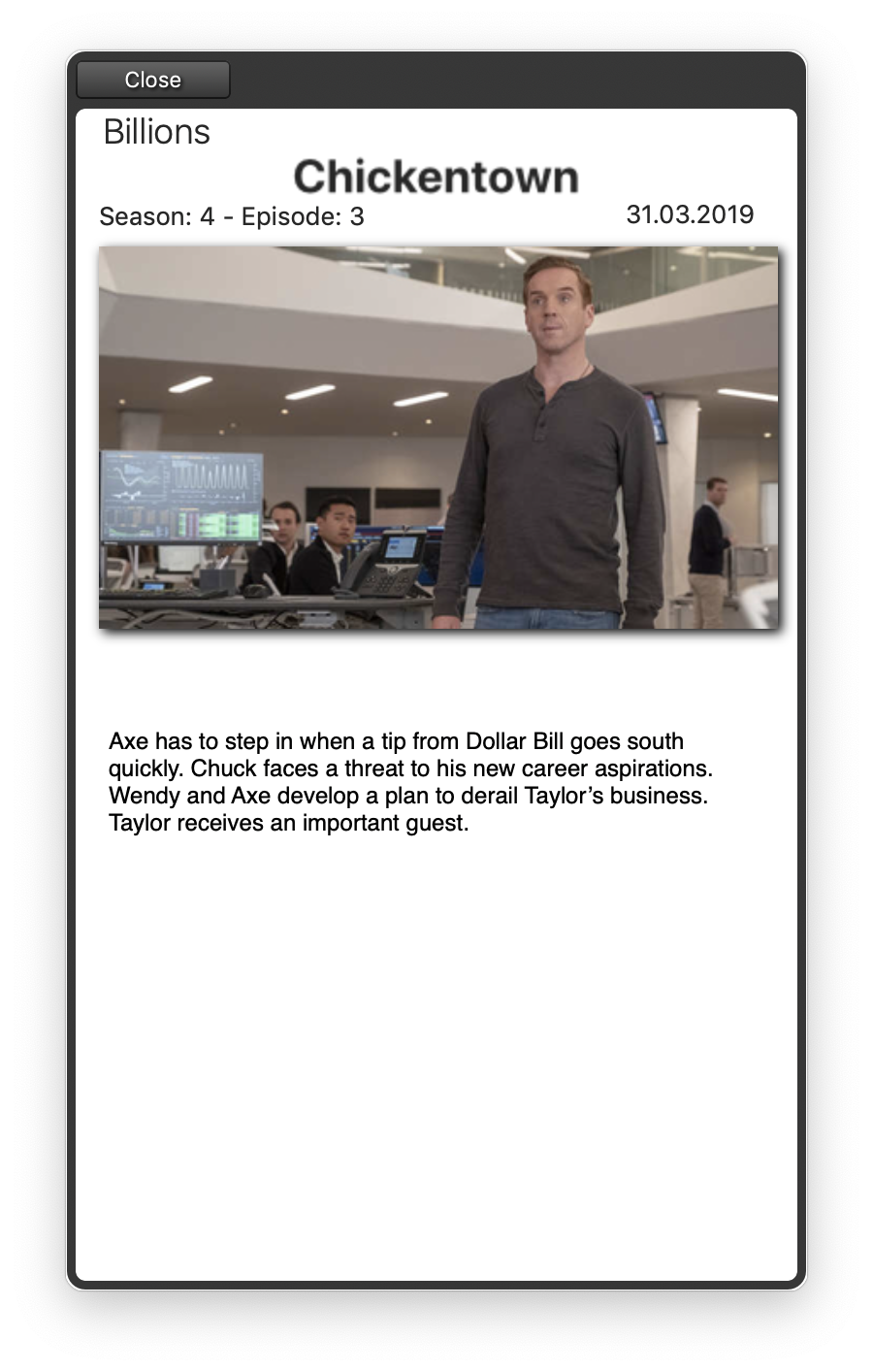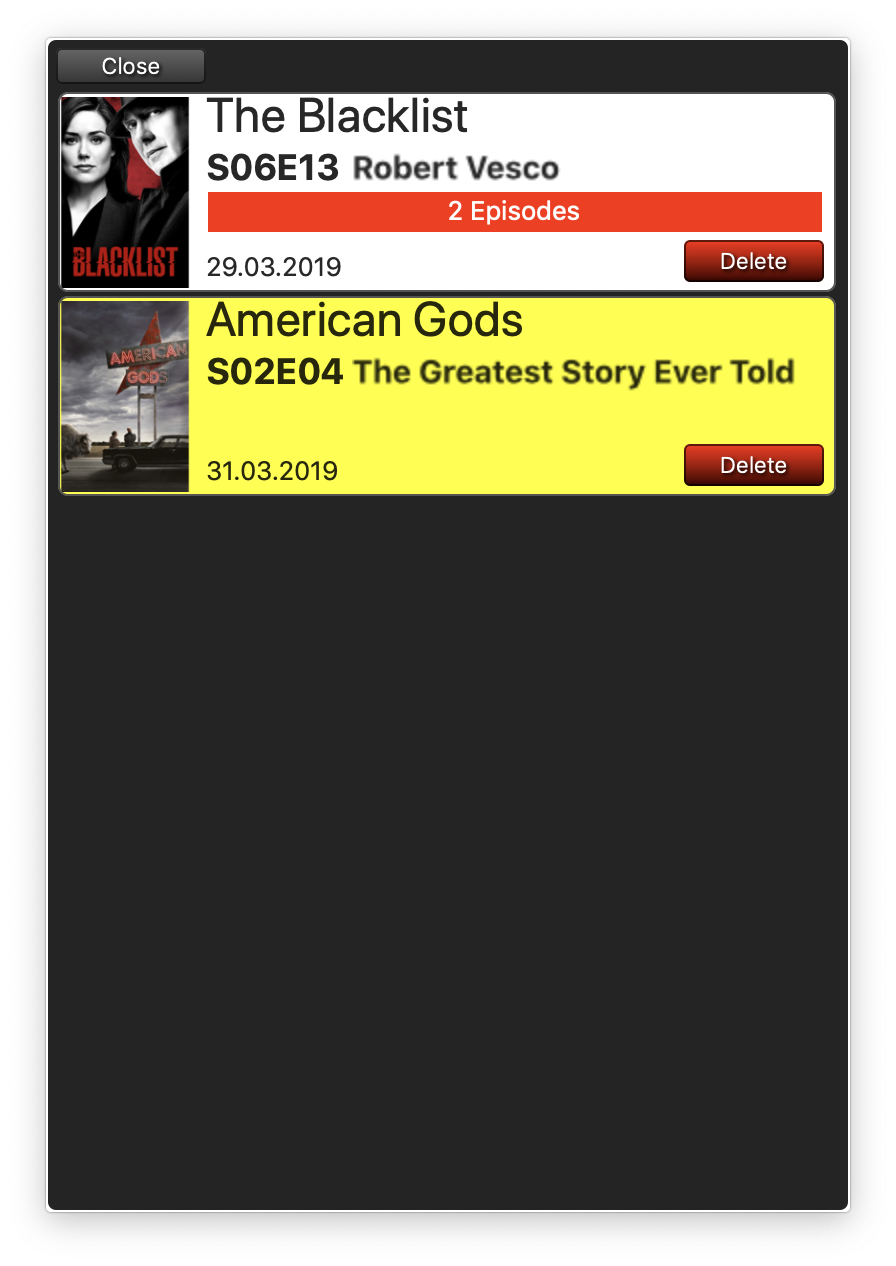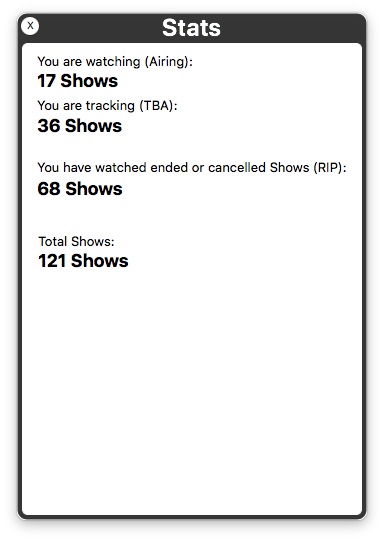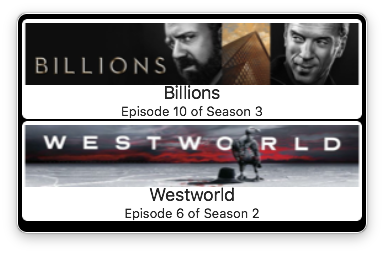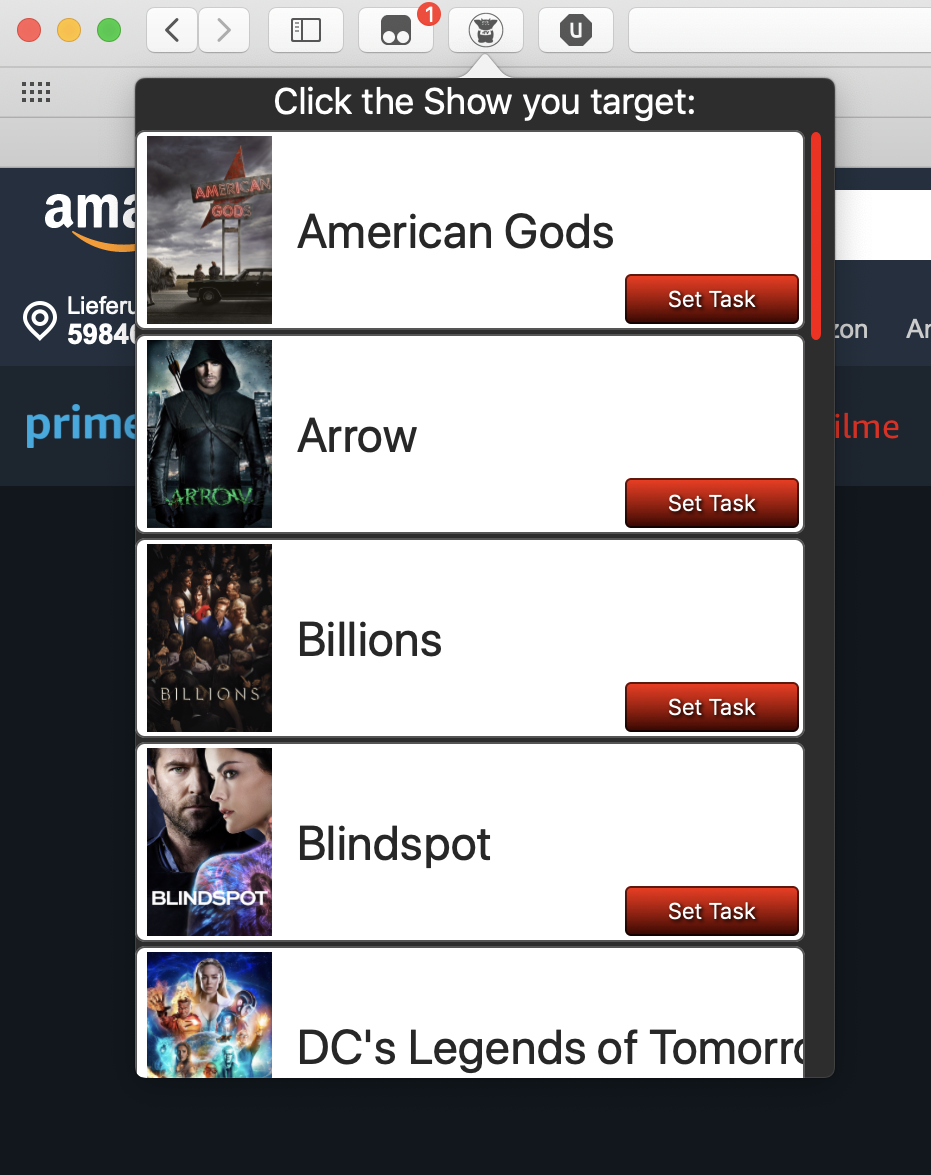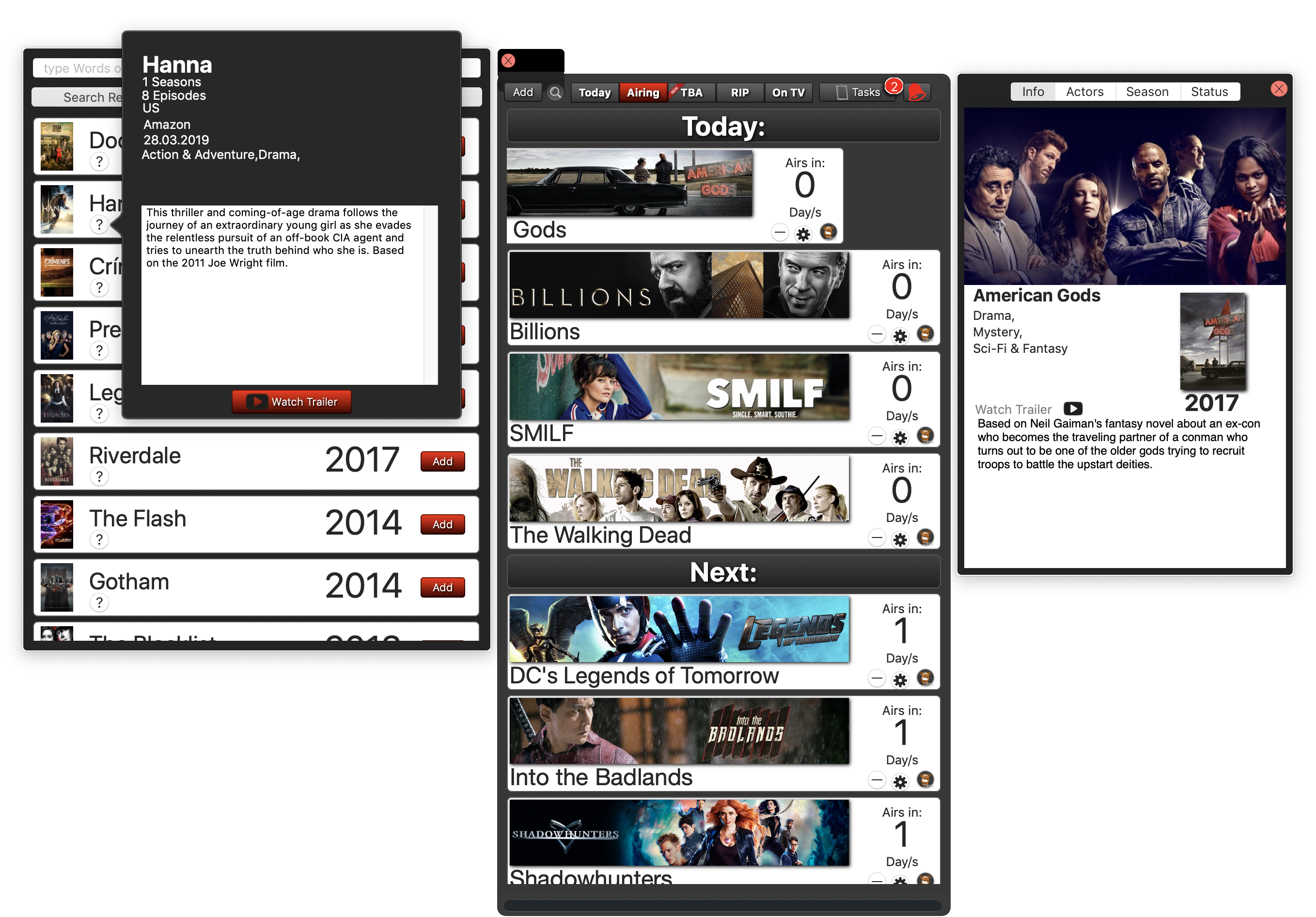
tTV groups all Shows based on their Status into Groups or Sections like:
- Airing (current airing Shows)
TBA (running Shows with outstanding Seasons)
RIP (Ended or cancelled Shows)
Additionally, there are two more Sections:
Today ( All Episodes that air today with detailed Informations and Guest Starts if available)
onTv (What’s airing today?)
You can click any Show to reveal its Details, read more about it in the depending Section on this Page To add a Show, hit Add and select either from popular Shows or search manually Filter / Search for Shows Move your Cursor over a Show to see instant Episode Informations like which Number of which Season
SHIFT+Click a Show to get just Info about the next airing Episode or swipe a Show to the right (works only in the Airing Section)
tTV has a helpful Feature for Streaming Services: A Taskboard, you can set an URL to e.g. Netflix or Amazon Prime Video, and whenever an Episode airs, you get listed a Task in the Task-board to quickly visit the Website from where you can watch this Episode
Also, whenever a Season ends or Show changes its Status, tTV drops a Notification for you which can be accessed with the Bell Icon Button
tTV obtains its Show and Episodes data either from theMovieDB.com or theTVDB.org, its your choice, you can choose either a dark or light Theme for the Windows.