PowerTracker Mobile
Click any Image to zoom out

About
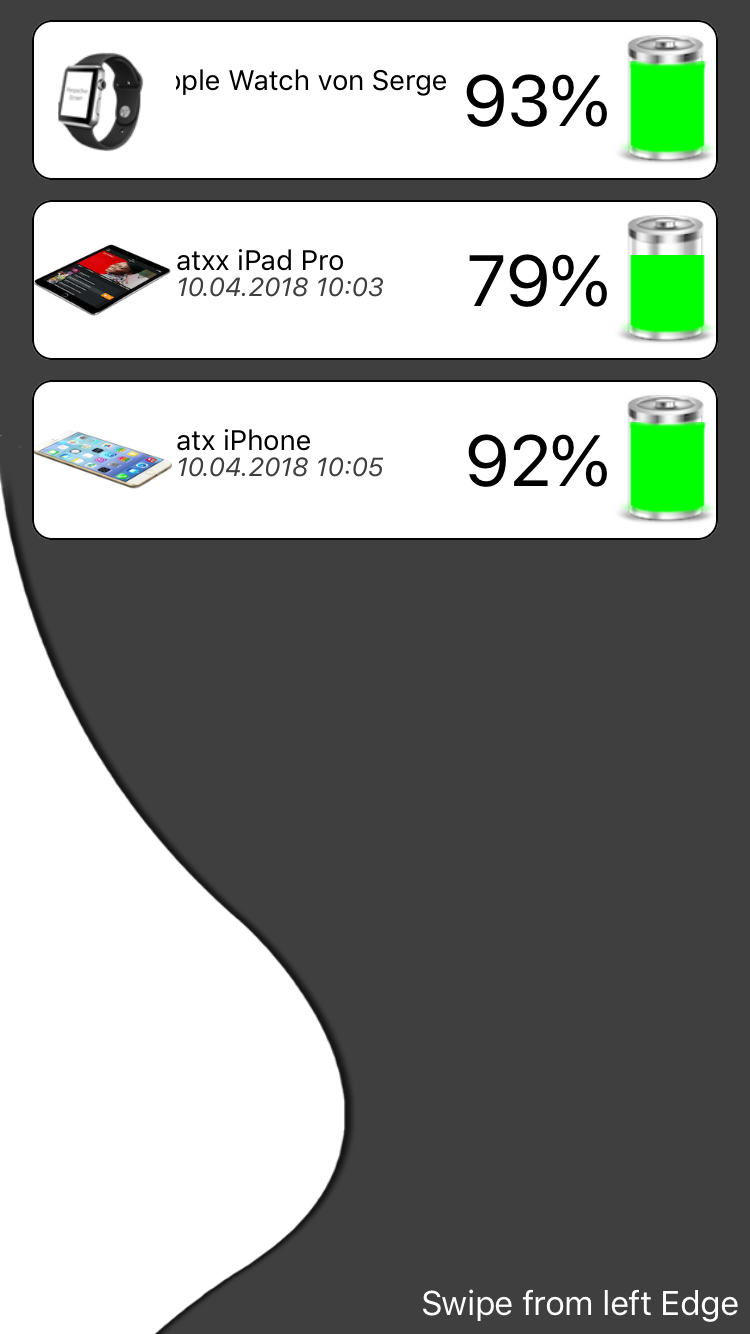
PowerTracker Mobile is a very simple Battery Tracker for your iOS Device, it is not designed to provide you as much info as possible about your Device like Charging Cycles, remaining Usage time etc, instead it is designed to give you Information about the current and all the other iOS Devices using this App, so e.g. you own an iPhone, an iPad and an iPod, so instead of verifying each Device from time to time, PowerTracker Mobile does this for you, you simply install the App on each Device and launch it once, thats all, once done PowerTracker Mobile will attempt to grab your Battery Infos and collect them in one place so you can verify this values from each Device for all Devices.
It lists all the Device as they come in providing a visual indicator for capacity, along with Device Name you configured in iTunes and the Percentage. The Date and Time at the bottom of each entry indicates you from when the data is, if it is too old, you probably should relaunch the App on a desired device to force iOS to check again frequently ..
The only optional setting you basically have is to turn off the Clock from the Widget, for details read the Widget Section.
If you use a Mac, you can also check out SoundAr and especially S.I.A. Extension, this will give you nearly live updating Stats of all your Devices in PowerTrackeer Mobile

Behaviour
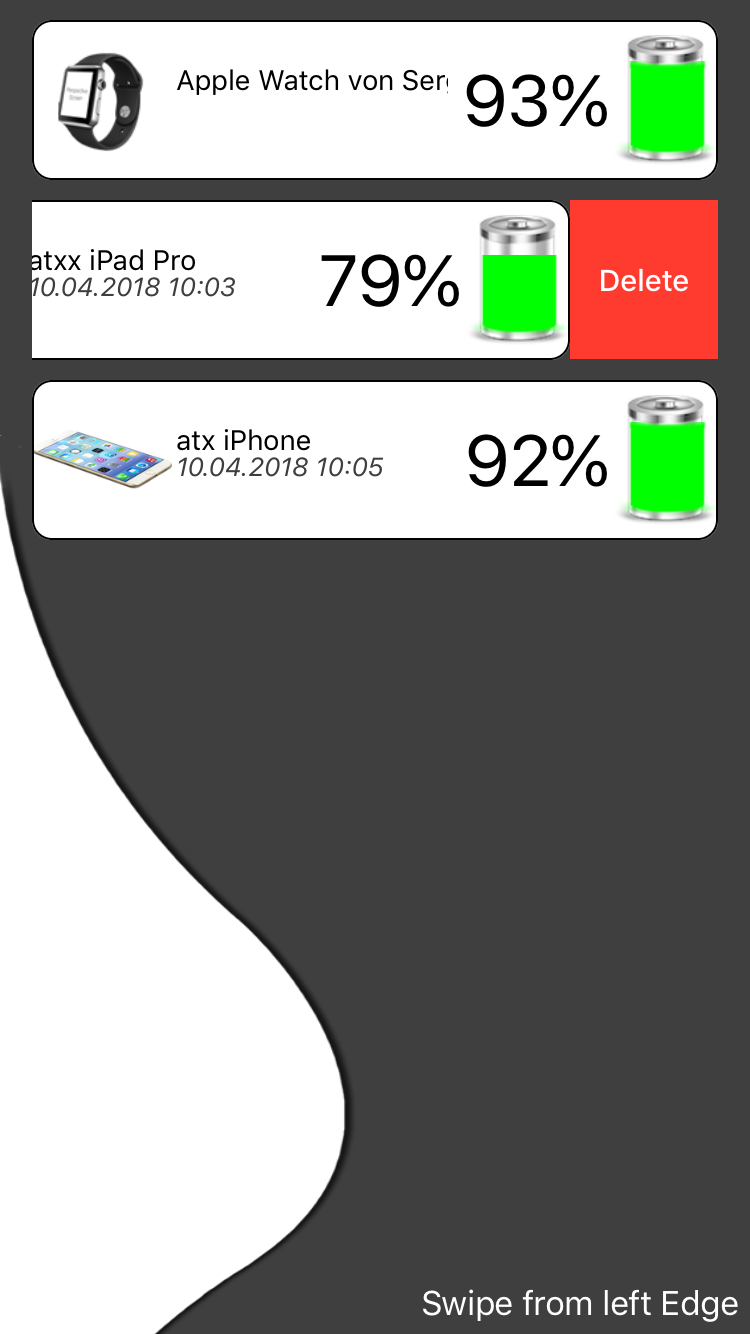
PowerTracker Mobile runs simply in background and tracks your Battery Level, it doesn't do this in live mode, so it doesn't respect any change, instead it relies on iOS to perform this check from time to time in background, once it notices a change, it can posts you a Notification (Notifications are disabled by default, but you can enable them if you like in the iOS Settings) and stores this new value in iCloud, this on the other hand makes all your other Devices including your Mac to get notified and post another Message on all the Devices again, and update the Widget in the Notifications Center on iOS.
Your Devices do not need to be on the same Network, it is enough to be connected to the Internet to be able to be notified, but you must be signed in into the same iCloud Account on any Device so they build a group.
This may break from time to time while iOS will terminate PowerTracker Mobile to free up some Memory, this requires you to relaunch the App from time to time.
PowerTracker Mobile also detects if charging or not, so whenever the Row in the main UI is coloured yellow, this means the Device is charging.
The Level Indicator changes its colours on the following levels:
70 - 100 5 will be green
70 - 20% will be yellow
lower than 20% will be red
It also may happen that PowerTracker gets confused which Item it is so it stores another Entry which may be duplicated Device, in this case you can simply swipe an entry to the left and hit delete.

Widget
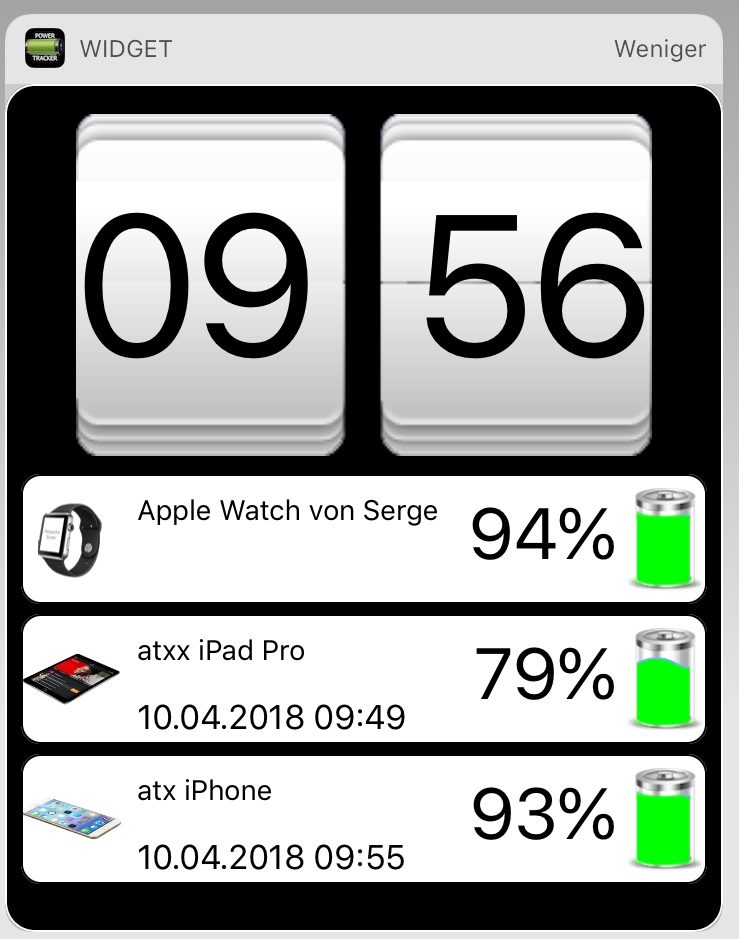
The Widgets itself mirrors the content of the main App including if you want to , it displays a large clock. The Widget itself does not do anything, but it will update the current Device whenever you make it appear, so every time you go to your Widgets Section on iOS and make PowerTracker Mobile Widget appear, it will update its status to iCloud if changed since last visit.

Apple Watch
Main App:
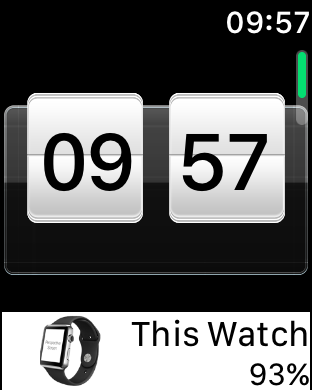
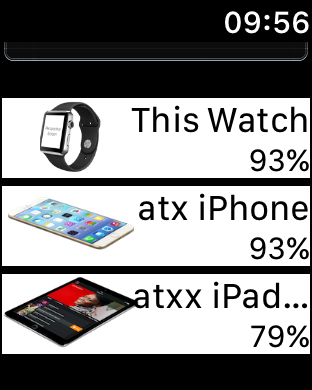
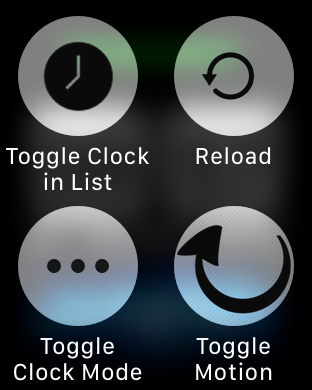
Animated Clocks:
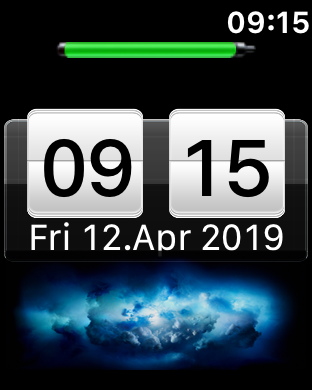
Default
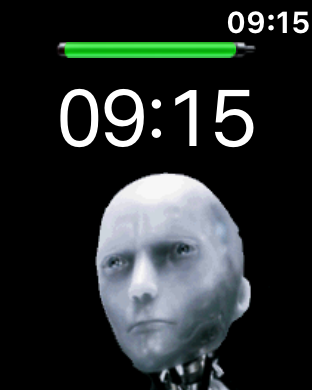
Face
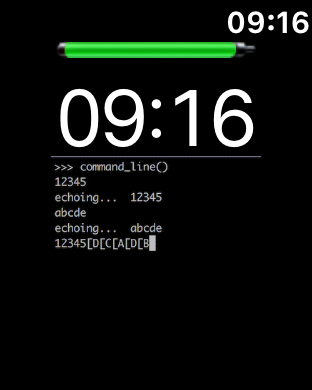
Terminal
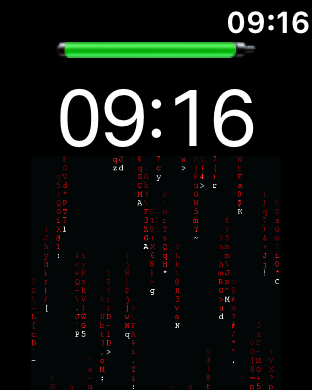
Falling Code
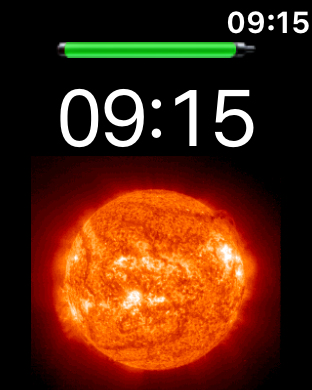
Sun
But as iOS default, the iPhone cannot ask the Apple Watch for its Battery Level, not in a public and allowed way for Developers, this means PowerTracker Mobile Watch App needs to run all the time in front as an active Application to tell the iPhone about its current Battery State whenever you wake the Screen up by looking at your Watch.
This may be a no go for various Users, therefor PowerTracker Mobile has a dedicated Clock Mode that gives you at least a touch of a Watch Face while still running the Application in front, the Clock is OFF by default, but you can access it by force Touch the Clock App to enter the Options Menu, once enabled, you can see a large Clock alongside with the Battery Indicator of the Watch itself, tap anywhere to enter your Devices List as previously, to return back to the Clock, simply let the Display sleep
Additionally, you can enable Motion Scrolling for the List to scroll the Devices List just with your Wrist, no need to touch your screen.
Starting with Version 1.7+ PowerTrackers Clock Mode gets animated Themes, this allows you to choose a Clock Theme based on your Taste and Mood, to set a Theme other than the Default Clock, use your iPhone, access the Sidebar and tap "Config Watch" to enter the Gallery, from there choose one and tap it once, it may take a second till the Watch reflects the changes, the new Clock Theme displays just the Time by default, but you can tap it once to toggle between Time and Date, also if you tap below the time onto the animation Area, you will be able to access your Device List
The digital Crown on Apple Watch:
If in Clock Mode, you can by default use the digital Crown on the Apple Watch to simply switch between the Themes, you don't need to use your phone, the only downside to this is that all themes come in a specific oorder and you are forced to switch beteen all the unwanted util you reach the desired one, it also may happen that the App crashes on the Watch due to too high Memory usage when loading the Animations, this is tight to how WatchOS works and complex animations like tge falling Code Themes can cause this on initial activation, therefore there is an extra:
Version 1.9+
If you enter the Watchface Gallery on your Phone there is a Button in the top right corner called Edit'.
This Secion alows you to choose which Themes you want to use and which not, once done hit save so the Info can be sent to your Watch, than you will be much faster in switching, and if you want to use just one, deselect all others and the Crown will ignore any rotations.
