WinASide
Click any Image to zoom out

About WinASide:
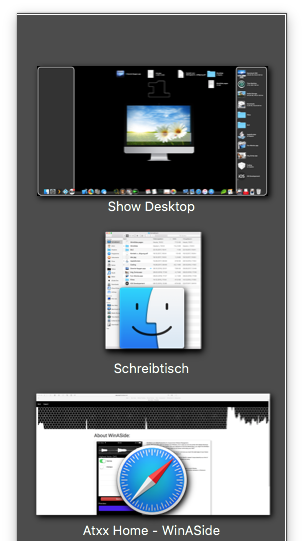
WinASide is a simple and lightweight helper sitting on either left or right side of your Screen as a Sidebar and provides helpful shortcut access to common tasks in some Apps.
It can be an iTunes Playback Controller, a browser tab switcher or even a Window Manager if you install a little helper model manually.
WinASide is best for Mouse-focused users, so instead of using your keyboard you can do various tasks just with your Cursor with having dozen of Status-bar Apps providing such quick actions.
WinASide’s Features are modules, which can be enabled or disabled by you so WinASide will do only what you expect it to do.

Modules:
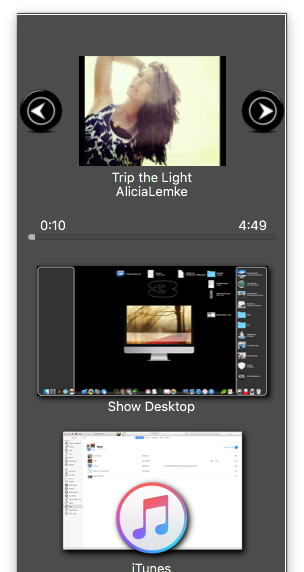
WinAside currently provides this Modules:
- - One-Click "Show Desktop” Hide all windows and reveal your Desktop with one click, revert with one click more
- - Is Safari or Chrome act as aTab Switcher with Tab Image previews
- - Once iTunes is playing, WinASide can act as an iTunes Control Panel to toggle playback, see what’s playing or go next or previous
- - Ba installing additional Models, WinASide can act as a Window Manager, click a Window to raise / activate it, drag it out to close it or even SHIFT+drag to force quit the whole Application the Window belongs to.

Additional Info:
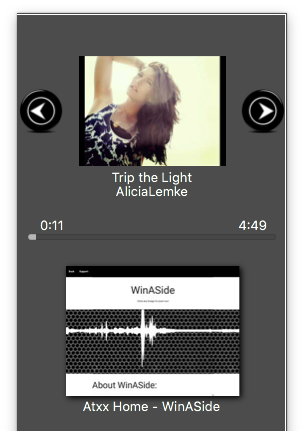
- WinASide will appear only if needed, so if you have NO Windows open, WinASide will not appear.
- If you are on a Fullscreen Application, WinASide will not appear for Window Management due it has no real usage
- You can hold down any Modifier Key to stop WinASide from Activation while touching the Screen edge

Extend WinASide:
To enable the Window Management Model and be able to use it, you need to download an additional Module and install it manually using WinASide’s Preferences. This Module is needed to allow WinASide a more performant and reliable Interaction with your Computer.
This Module will start with WinASide and quits with WinASide, it is invisible but handles all the Windows Task WinASide wants to perform.
Important Notice: If you want to use this Model, you will have to grant this Model access for Assistive Devices in MacOS, you will be assisted with this, but this will require you to enter your Admin Password once.
This Module will be copied into WinASide’s Sandbox area and would be deleted automatically if you uninstall WInASide.
To install:
- download and unzip the Module
- launch WinASide and enter Presences
- go to the last tab named “Module Installer”
- Drag and drop the united File onto the Preferences Window and you are done, than enable the Window Manager Module and start using it.
And finally here is the download Link:
