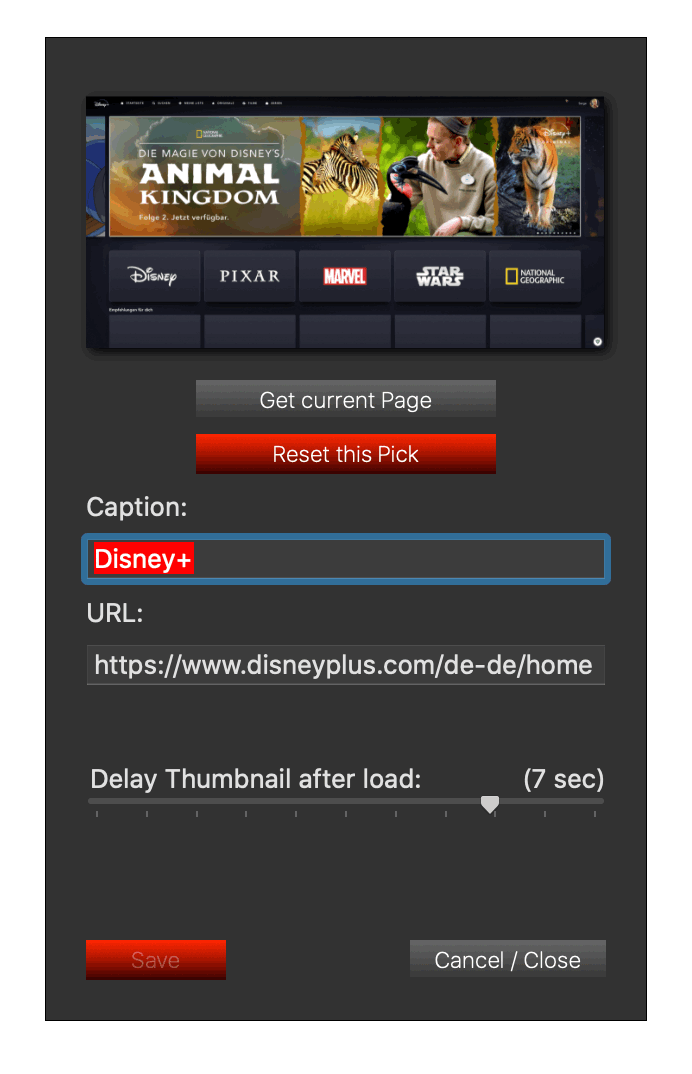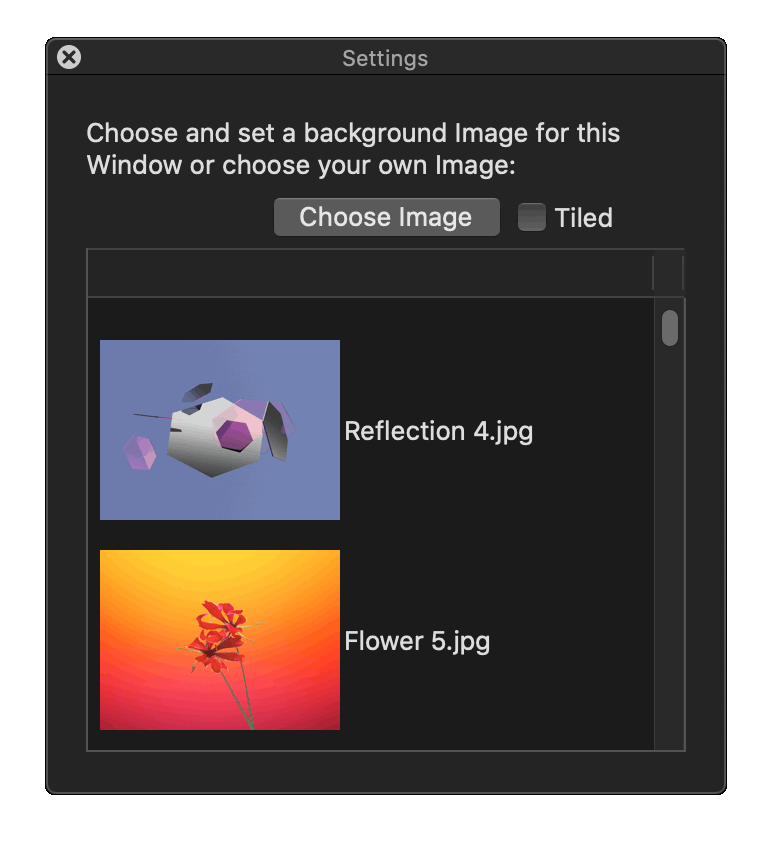What is it?
TopPicks for Safari is mentioned as an Add-On for Safari to replace the missing TopSites Feature in Safari 14+.
It attempts to look and work similar to the well known features, but it also adds various new possibilities to your Bookmarks.
TopSites main goal is to create a visual Bookmark Picker, so you don’t need to browse long and annoying Bookmark Menus with Subfolder etc, you choose your most favourite Bookmarks you use daily and create visual Tiles for them with live updating Website Thumbnails each time you visited a Website.
IMPORTANT:
TopPicks for Safari is a two part Application, the main Application is the graphical User Interface providing all the important Work under the Hood to create your Bookmarks, manage Thumbnails and do all the changes tracking.
The other part is the Safari Extension, which adds a Toolbar Button to Safari to invoke the Picker HUD.
Both parts depend on each other, the main Application cannot collect the Data it needs without the Safari Extension, this mean it MUST be enabled, if you prefer to use TopPicks with another Browser, you can, but you will not be able to use the “Get current Page” Feature and all Thumbnails will be static and will not change.
The Main Application is supposed and designed to run as a inactive Background Agent Application with NO Dock Icon, no active Windows etc, but its essential to the Safari Extension to hand all requests and use the Data the Safari Extension provides. This means, you need to keep the main Application running all the time as long as you need it, as soon as you quit it, the Safari’s Toolbar Button will stop working as intended and pop an Error Message.
That said, the Main App can be run as a Dock Application anyway, but it is not intended and can be changed in the Settings Pane
So basically, the Button in Safari’s Toolbar is trigger for the HUD, the HUD will display aways right in front of you current Application e.g. Safari, it takes the suggested Space that the Safari’s current Tab would normally use and display right in place, no need to leave your Browser to another Application, stay focused and where you are…
Some Core Features:
- Simple add current Website in Safari with just a click, the fastest way to add a Bookmark tile
- the Website Thumbnails are self updating each time you visited a Website from the Picker
- Full Website’s FavIcon support for Tile Caption
- Customisable Background for the Picker HUD
- Monitor Websites like Blogs or News Tickers for new Content and get notified if a new Content is available right from the Picker
- If you monitor a Website and TopPicks discovered a Change, you can quicklook the Tile with the Spacebar to get a brief preview of the new Content provided by the Website.
- more to come…