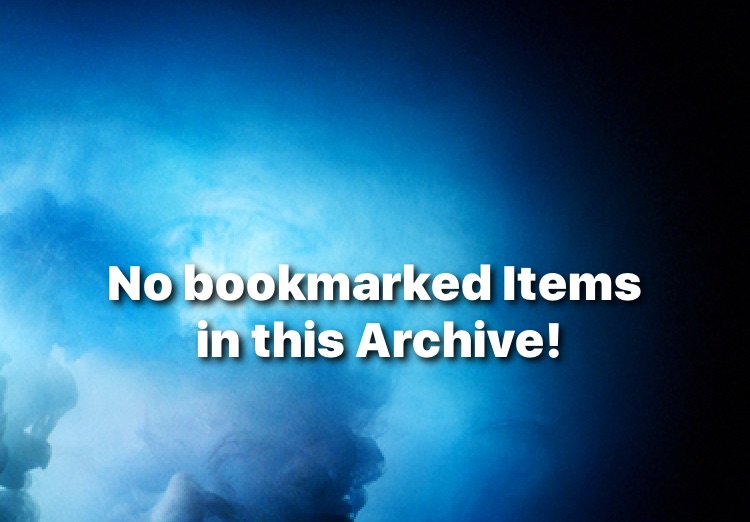TilOr
Click any Image to zoom out
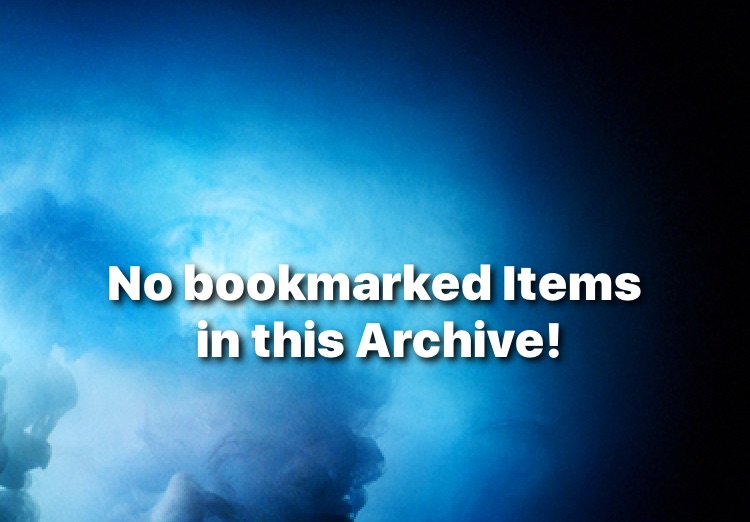
About / Intro
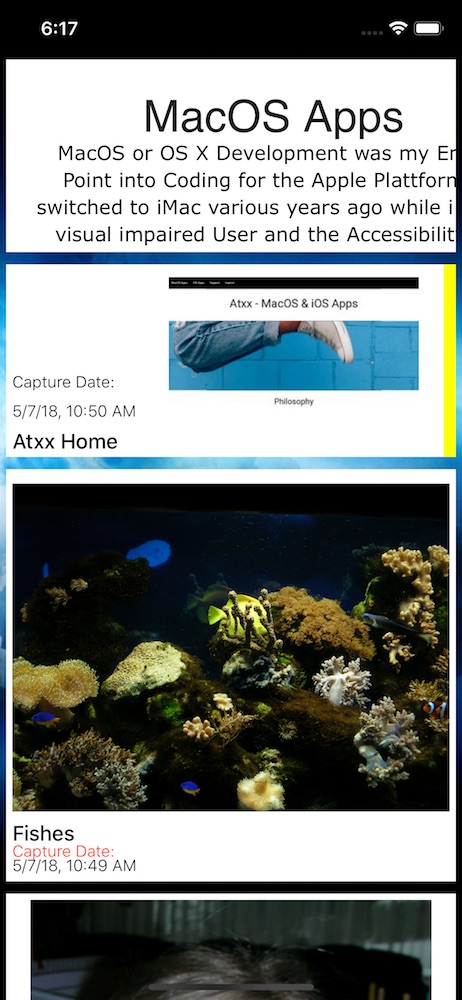
TilOr is a mobile application for your iPhone or iPad to visually manage and save/organise your Bookmarks-like Data. So basically, what you can do in any Browser e.g. to store and manage Websites, with TilOr you can do this visually, and for various Situations without need to visit and load the whole Website. TilOr gives you the ability for most cases to extract just the Content you are interested in, is it a Video, an Article, an Image or even a whole Blog Post. You can group your Content for faster reaches, play Videos right inside TilOr, save Articles or even partial Text Snippets without need to create an extra Note for it. And the best: TilOr integrates into IOS with its “Share” functionality. So whenever an Application offers a share Option , TilOr will be there, even if you highlight a Text Snippet and hit Share on the Actions Popup that appears by default. TilOr follows the Idea of Inbox: So whenever you add something new, it will be by default added always to your Inbox archive, from here you can either modify it or archive it into another Archive if you have already some created. TilO
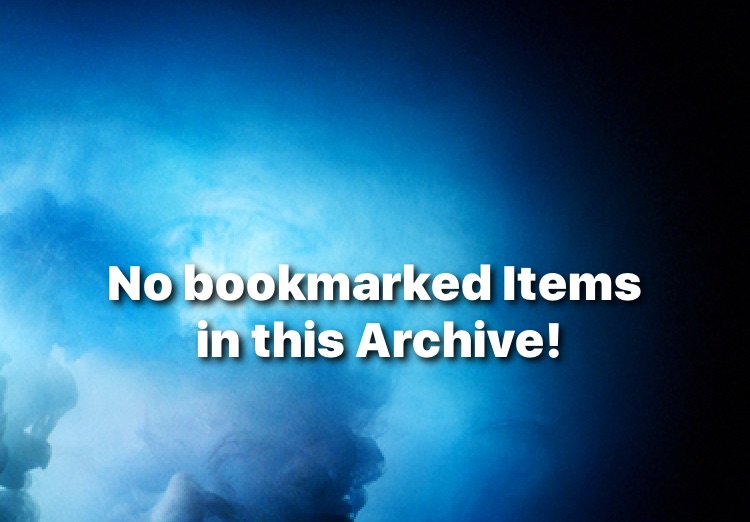
Content Tiles
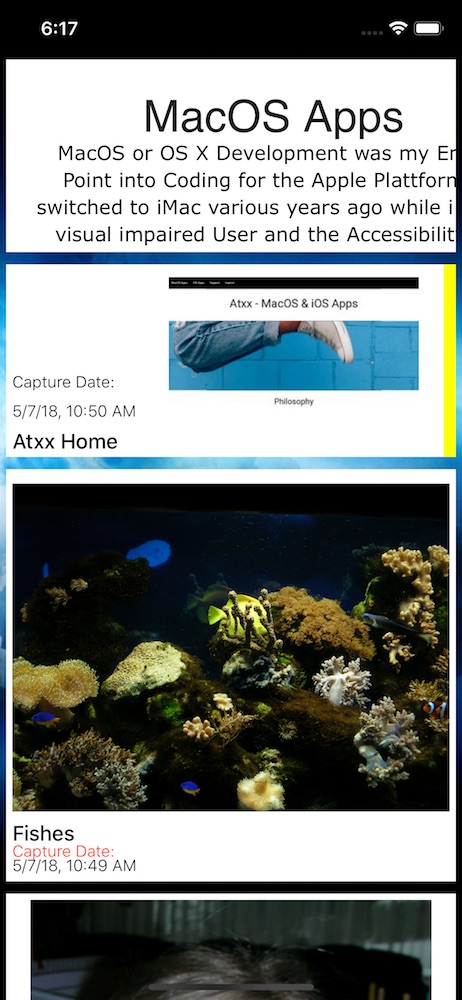
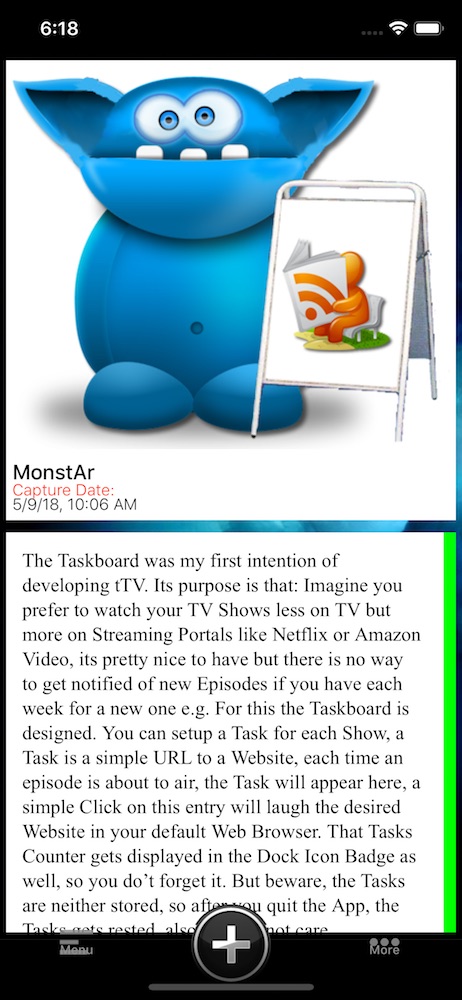
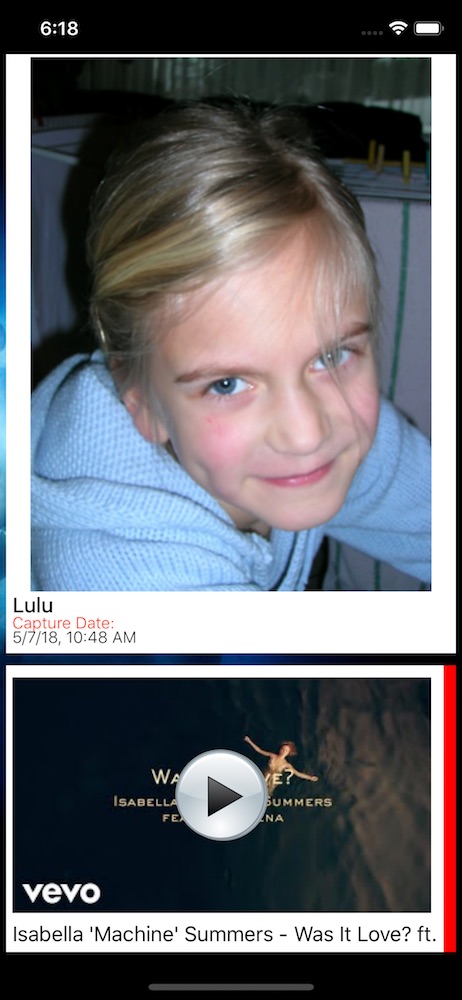
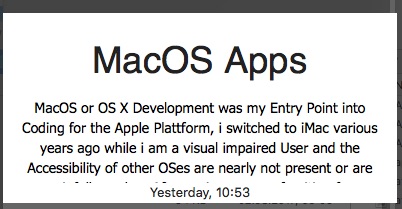
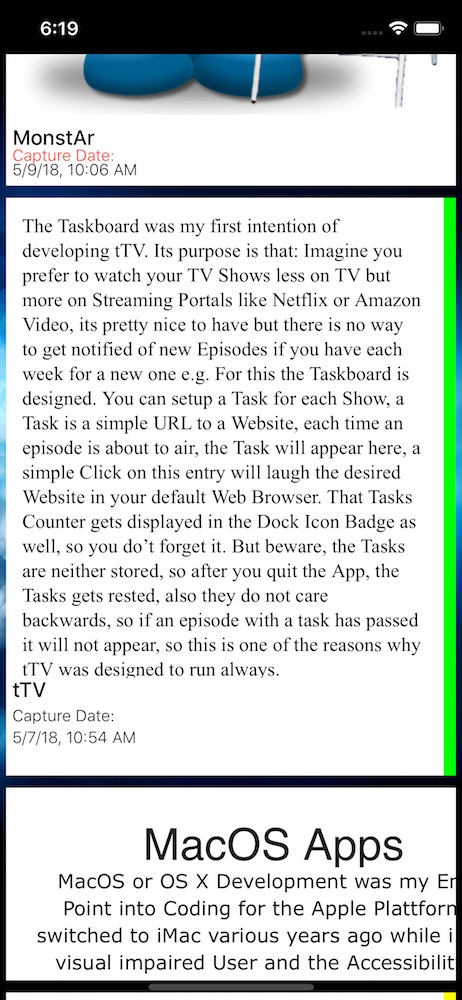
-
WebsitesAdd a Website Link to get a visual Bookmark to this Website with a Preview Image of this Dress, so you can either revisit it over and over again, or open it simply in TilOr at any time you need it.
This means, you can create a visual Bookmark Shelf/ Archive for Websites you visit often and prefer ´´a visual Management than a simple Title Entry -
ImagesThe Idea of Images TilOr is to be able to quickly saveImages from Websites, you can always save an Image to your Camera Roll, but depending on how many Images you have or make, such Images may get lost in the whole Album, with TilOr you can remember a specific Image, review it and save it later to the Camera Roll as well later if you need it.
Please keep in mind, this Feature is intended to be for web Content, if you attempt to store high resolution Photos , this may work but will slow down your Database on load and sync so try to avoid this. -
YouTube VideosAdding a youtube Video Address to TilOr creates a clean Player Tile with just the Video which you can play inline of TilOr, go fullscreen if you want to or even put it into Picture in Picture Mode on iPads. Of course, you can revisit the origins Page at any time you want too by selecting “Goto Origin”
-
SnippetsWanna note any specific Part you found on the Web or elsewhere? Save it as a Snippet in TilOr.
You can even copy a portion of text in any App, open TilOr, hit add and select “From Clipboard” to add just this you copied -
Article & Video ExtractAdding an Address with an Article or Video, you can choose to extract only the whole Article or just the Video to get a clean content from an Article without all the other Stuff you aren’t interested in.
For Video Extracts: This also allows you to create Youtube-like Video Tiles for DailyMotion and Vimeo Videos
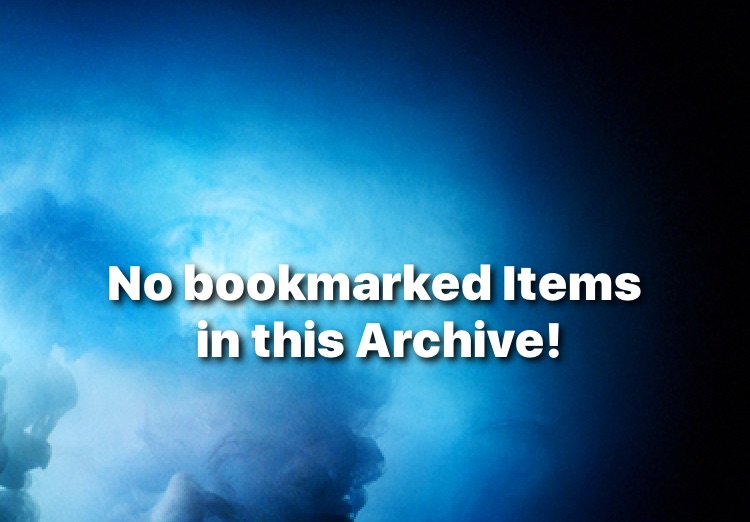
Navigation/ Usage
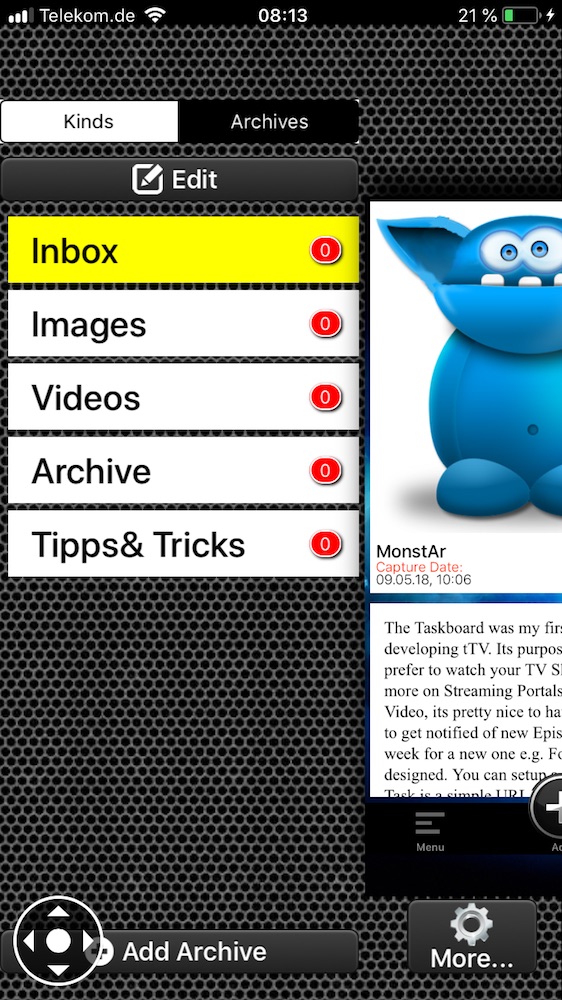
The Navigation is simple:
You see a list of Tiles you already have, these re grouped either by Content Kinds or by Archives
Swipe either from the left side of your Screen or tap the bottom left Button to reveal the navigation, from here you can switch between Kinds or manage your Archives, at the bottom right, you get some sync related Options and a StatsOverview what you already have saved.
From this Side-menu, you can create Archives, delete them, or you can simply select TilOr to show you all your Videos you have already stored.
The bottom right Button gives you instant access to all the TilOr Settings you can make without the need to revisit the Settings App
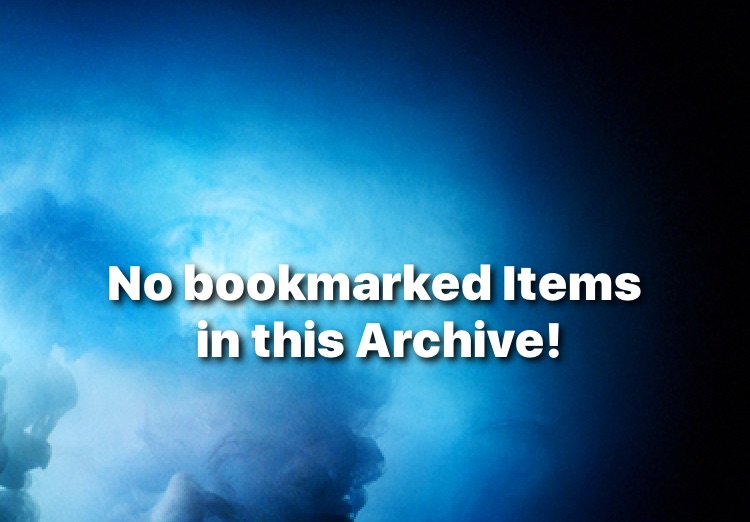
Add & Interact with Tiles:
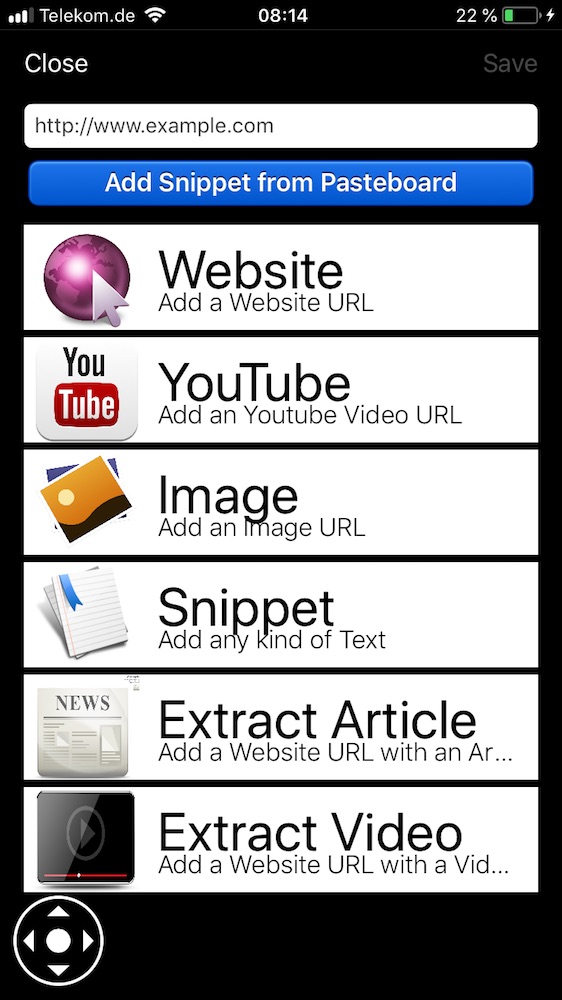
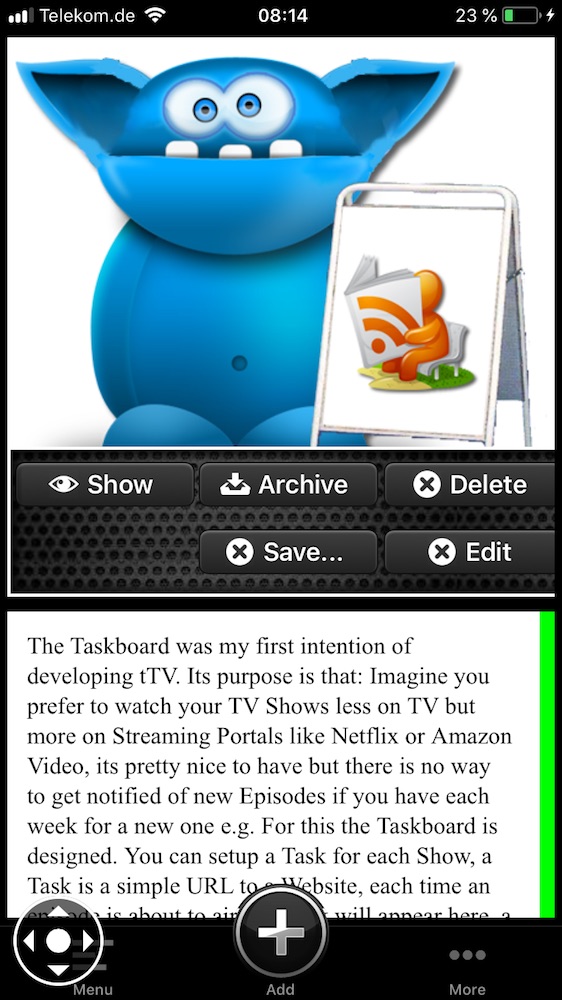
To add Content you can either use the Sharing Feature of iOS from any Application called “Send to TilOr” what is the easiest way by far. Once selected, TilOr will auto suggest the Content Mode it should be using for this Content to make it as easy as possible, alternatively, you can always tap the big add Button and add from here either by typing in your URL or use the current Clipboard Content.
On iPhones that support 3D Touch, you can peek and poke any content to expand it for full reading or viewing, on iPads or non 3D Touch devices, simply tap and hold.
- Tapping a Video toggles Playback
- Tapping any other Tile reveals its options Menu to open it, delete it or manage its archive assignment.
- Nearly all Tiles have the Option to revisit the Origin of a Tile, so for Video the owners Website, for Articles the original Website etc…
- Tap again to hide this Menu
- Image Tiles have no Origin, but instead allow you to edit the Title for an Image or save it to the Camera Roll
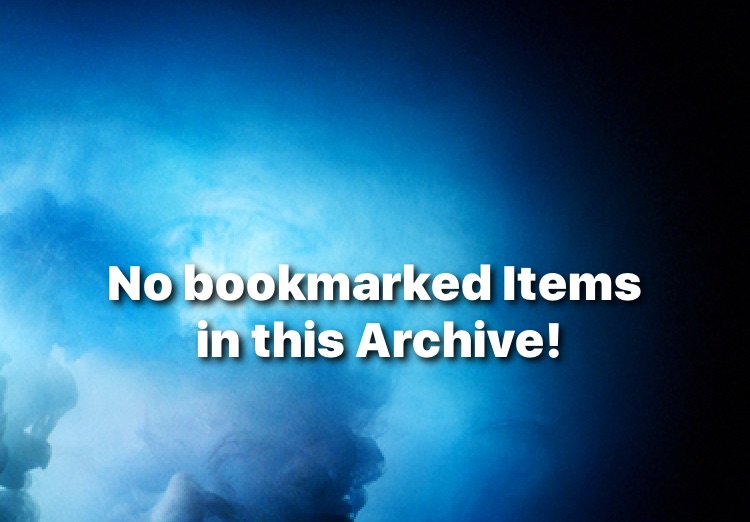
Sync
TilOr supports Sync of its content Databases across MacOS and other iOS Devices via iCloud, so each Device connected to the same iCloud Account can access its Data. TilOr does not sync automatically, a Sync requires always manual Interaction, the Purpose of this is, that you may not want to sync everything and always, sometimes TilOr is great as temporary Storage without the need to sync, but TilOr watches your database activity and eaverytime it discovers any changes, it asks you if you want to sync, also, if the Database was modified on other Devices, TilOr will detect his while running in background and ask you to import on next visit.
The reason for this design Decision was: Due TilOr saves whole Images and acts great as a Read/Watch later Helper, there might not always be a need and wish to sync Content you stored temporarily to other Devices, maybe you prefer to sync only the Content you want to keep, and not any new Addition you dropped into TilOr, even if you are about to delete it within minutes …